J. Surf the Web Using
Your Voice
Surfing the Internet was never easier. Voice Xpress uses SayLinks, or numbers next to hyperlinks, to help you select your favorite Web page links as seen in Figure J-2. You can enter Web addresses in spelling mode, or you can choose the Favorites Menu and say the name of your favorite Web page as it appears on the list. Underlined hypertext links can be activated by simply saying the name of the link.
1. Start L&H Voice Xpress and turn on your microphone.
2. Before you can activate Web links and Voice Xpress you must first make a section in the Properties dialog box. Open the Properties dialog box by simply saying Properties, or by selecting Properties from the L&H Voice Xpress Menu.
Figure J-1: Choose the Web Options tab, click the Add SayLinks numbers to the Web page links when viewing them box and say OK or Enter with your voice.
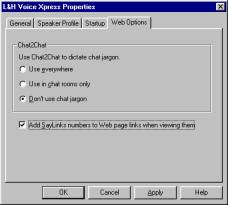
3. Open Microsoft Internet Explorer or your Netscape Navigator with your voice by saying Open Microsoft Internet Explorer or say Open Netscape Navigator.
4. Access the SayLinks by saying number of the link:
Go To 3
Go To 5
5. Spell Web addresses in spelling mode:
www.speakingabout.com Enter
www.speakingsolutions.com
Enter
www.coreview.com Enter
Figure J-2: Say what you see on a Web page
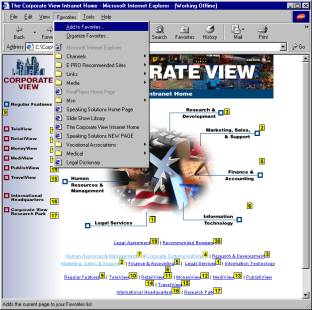
6. To add pages to your favorites list, simply go to a Web page and say Favorites Menu, Add To Favorites List as seen in Figure J-2.
7. To access any of the links in your favorites list, simply say Favorites Menu and the name of the link. For example:
Favorites
Menu Speaking Solutions Home Page
FYI: You may wish to rename your links in your favorites list with names that are easy to read. This makes them easier to say.
8. Say any of the hyperlinks as they appear on the screen. For example, in Figure-J-2, you can access the links at the bottom of the page by saying them, as in:
Legal Agreement
Recommended Browsers
9. Use your imagination to apply new NLT commands to your Web surfing experience.
FYI: Practice surfing the Web using Microsoft Internet Explorer with your voice. As you do so, open the Sample Commands and see if there are some easy to use NLT commands that you can say. Use the following command to view the samples: