|

Making Macros
Repetitively used text can be recorded as macros and
inserted into documents with simple voice commands of your own
creation. These shortcuts are
powerful tools. For example,
you can record an e-mail address.
Follow these steps:
1. Open
NaturallySpeaking.
2. Choose Toolsà
Vocabulary Editor or say Click Tools, Vocabulary Editor.
3. Enter in
the text you want remembered in the Written form box.
4. Name
your macro in the Spoken Form box as shown in Figure A-9. Use an uncommon name and omit
spaces in the name itself. For
example, we're using myemailaddress in this
instance. Using such names
will prevent you from accidentally launching Macros in the middle of your
normal dictation.
[Figure A-9:
Name your macro with a unique name. Callout: Add button]
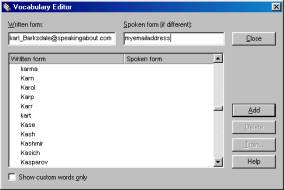
5. Choose Add as marked in Figure A-6.
[Figure A-10:
Record your macro]
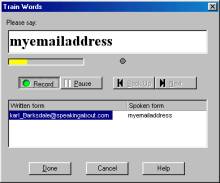
6. Click the Train button. Train the sound of you macro just
as you would any other command or vocabulary word.
7. Return to NaturallySpeaking and try
your new macro. If it doesn't
work, follow these steps again and retrain the pronunciation of your macro.
FYI:
You can always retrain the pronunciation of any macro command from
the Vocabulary Editor window by selecting the name of the macro
and clicking and Train button.
|